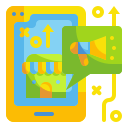Start Making: Arduino Basics for Beginners
What Arduino Is and Why It Clicks for Beginners
An Arduino is a tiny computer called a microcontroller, with pins for input and output, a USB port for programming, and easy power options. On Uno-style boards, you’ll find digital and analog pins that sense buttons and read sensors, then drive LEDs or buzzers. It’s friendly, forgiving, and built to help you learn by doing.


Breadboard, Jumper Wires, and a Patient Mind
A breadboard lets you build circuits without soldering, using jumper wires to connect components across hidden rows and rails. Keep a small assortment of male-male and male-female wires, a basic set of resistors, and a USB cable that fits your board. Share a photo of your setup—we love seeing how creative beginners organize tiny parts.

Starter Sensors That Teach Big Lessons
A push button, a photoresistor for light, and a simple temperature sensor are perfect for early experiments. They’ll teach you digital versus analog readings and how resistors help stabilize values. Want a deeper dive into sensor basics and calibration? Subscribe for next week’s tutorial, and comment which sensor you’re most excited to try.

Power: USB Today, Battery Tomorrow
Begin with USB power—it’s stable and safe for learning. Later, explore external supplies if projects need portability. Avoid powering motors directly from the Arduino’s 5V pin; use a dedicated source and a transistor for switching. If power makes you nervous, ask questions below and we’ll help you choose a safe, beginner-friendly setup.
Your First Sketch: From Idea to Upload
setup(), loop(), and Why They Matter
In setup(), you initialize things once: pin modes, serial communication, and sensor settings. In loop(), your code repeats forever, reading inputs and changing outputs. That structure helps beginners focus on tiny steps that run in a continuous cycle. Try planning your loop in plain English before writing any code, then translate it line by line.
Upload Ritual: Check Board, Port, and Drivers
Before uploading, confirm the correct board model and COM port in the IDE. Close other apps that might use the serial port, and make sure drivers are installed. When errors appear, read them calmly and search the exact wording. Share your error message in the comments, and we’ll help you troubleshoot like a pro.
Debug Smarter with Serial.print()
Serial.print() lets you peek into your program’s thoughts, one line at a time. Initialize with Serial.begin(9600), then print variables to understand what’s changing and why. Match the Serial Monitor’s baud rate, and add short delays if output scrolls too fast. Post your favorite debug message below—bonus points for creative formatting.
Beginner Projects That Build Confidence
01
Use three PWM pins to control red, green, and blue, then blend colors for soothing fades or bright alerts. Experiment with timing to create breathing effects or gentle gradients. Share your favorite color presets and we’ll feature a few in an upcoming beginner showcase to inspire fellow makers.
02
Read a simple analog temperature sensor and print values to the Serial Monitor. Record data on your computer as a CSV using a terminal app, then graph it to see daily room swings. Comment with your highest and lowest readings this week, and we’ll suggest steps to improve accuracy and stability.
03
A basic moisture sensor and a piezo buzzer can nudge you before your plant wilts. Set a threshold, beep politely, and avoid overwatering. If you want to make it cuter, add an LED that glows like a thirsty emoji. Subscribe for a follow-up guide on calibrating sensors for different soil types.
The Mysterious Floating Pin
If a button input changes randomly, the pin may be floating. Use a pull-down resistor or the built-in INPUT_PULLUP mode, then invert your logic. This stabilizes readings and teaches a valuable lesson about electrical noise. Try both methods and tell us which one felt clearer to wire and understand.
Power and Magic Smoke
Never drive motors or high-current loads directly from Arduino pins. Use a transistor, diode, and separate power source to keep your board safe. Double-check polarity before powering, and keep a spare LED handy for testing. If you’ve blown something before, share your story and what you changed to prevent it next time.
Library Confusion, Version Wobbles
If examples won’t compile, you may have duplicate or outdated libraries. Use the Library Manager to install stable versions and remove confusing duplicates. Test with official examples first. Post the exact library name and version you’re using in the comments, and we’ll help you align everything cleanly.
Choosing Your First Board and a Gentle Learning Path
The Uno is a great first board: sturdy, well-documented, and supported by countless tutorials. The Nano is compact and breadboard-friendly if space matters. The Mega has more memory and pins for larger projects. Tell us which one you own, and we’ll tailor upcoming guides to match your hardware.
A Weekend Story: From Idea to Working Gadget
Friday Night: The Spark and the Messy Desk
Maya wanted a fridge-door alarm because her roommate kept leaving it open. She unboxed an Arduino, a reed switch, and a buzzer, then wrestled with drivers and finally saw the IDE recognize the board. Share your Friday spark below—what tiny inconvenience do you want to fix with your first project?
Saturday: Errors, Coffee, and a Breakthrough
Her first upload failed due to the wrong port; the second failed because the reed switch pins floated. After enabling INPUT_PULLUP and rechecking wires, the buzzer chirped on cue. She danced in the kitchen, then added a soft delay to avoid false triggers. What did your last breakthrough look like?
Sunday: Sharing the Win and Planning Next Steps
Maya posted a clip, got tips about adding an LED indicator, and decided to log door-open time in the Serial Monitor. She now wants to try a battery pack for portability. Subscribe for simple next-step guides like hers, and tell us which upgrade you’d add first.
Join our mailing list